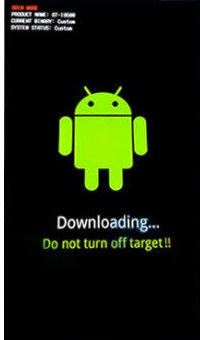Samsung Galaxy S5, the great invention of Samsung has captured the mobile market easily with its great features and users are adopting this smartphone very quickly. But recently most of its users are facing a issue with their handsets. According to them Samsung Galaxy S5 is stuck on download mode and whatever they do, they can’t connect to odin3. So today i will show you how to fix Samsung Galaxy S5 Stuck In Download Mode.
Fix Samsung Galaxy S5 Stuck On Download Mode Step by Step:
Solution One:
Step #1: Firstly, Pull out the battery from Galaxy S5 Wait for 1 min, put the battery back in your phone.
Step #2: Now Turn on your Galaxy S5, wait until your phone boot up properly.
Step #3: Connect your Phone with PC via USB cable.
Step #4: If your Galaxy S5 shows as a storage device means the Stuck in Download Mode issue is fixed.
Solution Two:
Step #1: Firstly, Download Stock Firmware for Samsung Galaxy S5.
Step #2: Download latest version Odin.
Step #3: Take your Galaxy S5 into Download mode.Disconnect your device from the PC, Press and hold Volume Down + Power + Home buttons together.
Step #4: Press volume up button the continue
Step #5: Extract Stock firmware file on your PC desktop.
Step #6: Connect your Galaxy S5 to the PC, on Odin you’ll see and added message appear
Step #7: Now Open Odin, Click on AP button on Odin and browse .tar.md5 firmware file.
Step #8: Press Start and the flashing procedure will begin.
Step #9: Hang on soon you see a pass on Odin port.
Note:-
Finally, your device will be flashed, with a Status Pass at the top left. In case you see fail.Then, disconnect your smartphone, take out the battery and repeat these steps again.