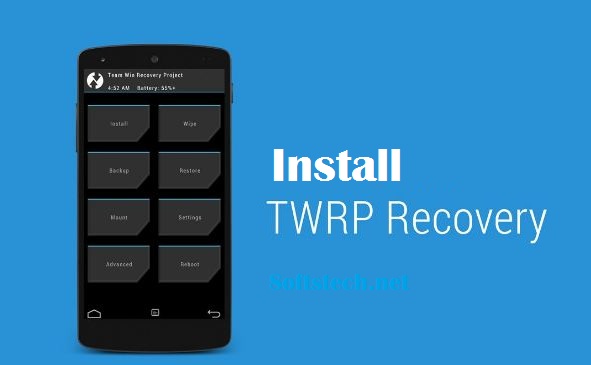Here is an easy guide to install TWRP custom recovery on any android device. the guide here is very easy you just need some files to download from the links provided here and then flash these files according to the step by steps instructions below.
Actually, the recovery mode at any android device is the base partition that stores some very basic commands and options. Through these commands, you can flash any file to your device like root file, firmware package, custom recovery image, third party applications and files. To use these command you first have to boot your device into the recovery mode then you will see and use the options.
The default recovery of any device called stock recovery that has some restriction and limitation. However, the third party recovery called custom recovery has a lot of extra and useful options and features. To use these extra and full features of the recovery mode you have to first install TWRP or CWM Custom Recovery in your device. If you are really interested then here are the instructions to Install TWRP Custom recovery at any android device.
Important: the guide is specifically designed to Install TWRP Custom Recovery at your device. Proceed at your own risk, we softstech.net will not be held responsible for any damage during and after the installation.
Pre-Requisites:
- Backup the entire data of your device before continuing the guide.
- Also, completely charge the battery of the device before proceedings.
- Install your device specific USB driver at the PC. [Download here]
- Unlock the bootloader of your device first. | Visit your device OEM
- The process may void the warranty of your smartphone.
- Enable USB Debugging Mode along with OEM Unlock on the device, go to Settings→ Developer options.
- Install ADB & Fastboot drivers at your PC. | Full guide
Download TWRP image file, if you have already downloaded then skip.| Find Here
Steps to Install TWRP Custom Recovery at Any Android Device
- First, rename the downloaded TWRP file, from xxx.xx.img to “recovery.img“.
- Now move the “recovery.img” file into ADB folder at C:\ drive of the PC.
- Then run cmd window at ADB folder→ [press and hold shift +right click mouse then click “Open Command Window here”].
- Now connect the device to PC and Issue the following commands one by one, with pressing enter button after each.
- adb reboot bootloader → to boot device in fastboot mode or boot manually via buttons combo.
- fastboot flash recovery recovery.img
- fastboot reboot
- Finally, wait for the normal reboot of the device.
in results, the process to install TWRP Custom Recovery at Any Android Device will successful. For further help, do contact us.