Apple iPhone is no doubt the finest smartphone these days but still there are the numerous thing in which i find iPhone really annoying. Today we’ve prepared an awesome guide on how to delete Photos from iPhone Easily, deleting all the photos from iPhone isn’t easy as it’s in Android gadgets. In other phone there is always an option to select all photos & delete them, but when it comes to iPhone you have to select photos individually to delete them or you can delete albums one by one. This isn’t healthy in any way, by chance you forget your Apple id or Passcode, you don’t have your Laptop or PC near by, you cannot factory reset your device then you have delete all the photos one by one or Album. In this guide we’ll show you all the possible ways to easily delete your photos from iPhone.
Method 1:-
Steps to Delete Photos from your iPhone one by one:
1. Open Photos on your iPhone.
2. On the Top right tap on Select.
3. Now begin taping on photos you want to delete, when photos is selected you’ll see a blue tick on the every photo.
4. After all the photos are selected tap in trash icon and just select Delete.
Method 2:-
Steps to Delete all Photo albums from your iPhone:
1. Open Photos on your iPhone.
2. Tap on Albums.
3. Tap on edit.
4. On the left side of each album you will see red icon tap on it.
5. Now tap on Delete, after taping on delete Photos Album will be deleted.
Method 3:-
Steps to Delete groups of Photos from your iPhone:
1. Open Photos App on your iPhone.
2. Tap on Moments.
3. Now you’ll see photos in group, just tap on select.
4. Tap on trash.
5. Now tap on delete to confirm.
Enjoy!
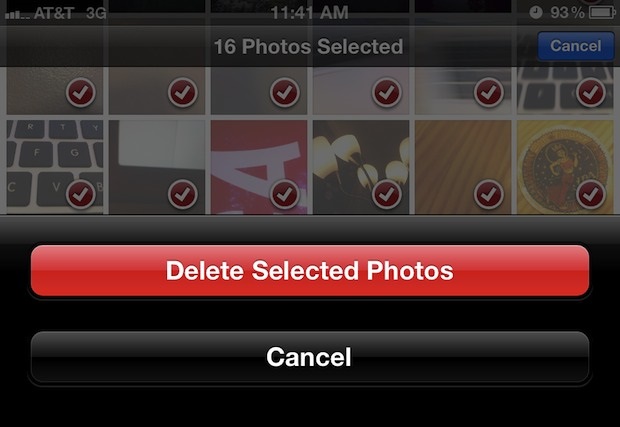
1 comment
How to remove iPhone photos
http://www.leawo.org/tutorial/how-to-delete-iphone-photos-synced-from-computer.html